Are you the person who accidentally touch the trackpad or put chips on your Trackpad? then this guide is for you to disable the Trackpad and enjoy the chips while watching your favorite movie on a Macbook.
- While connected to an external Mouse(Wired or Wireless).
- Without connected to an external mouse.
Below are the steps by instructions to disable Macbook Touchpad/ Trackpad.
There is two way we can disable Macbook Trackpad.
- Go to the Apple logo on the top left corner of the screen and select System Preferences
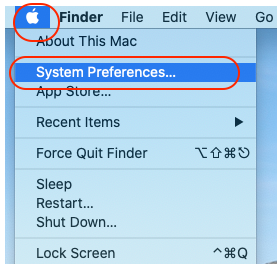
2. Select the Accessibility like on the image below.
3. Select the Pointer Control option. For older versions, that may be “Mouses & TrackPad” 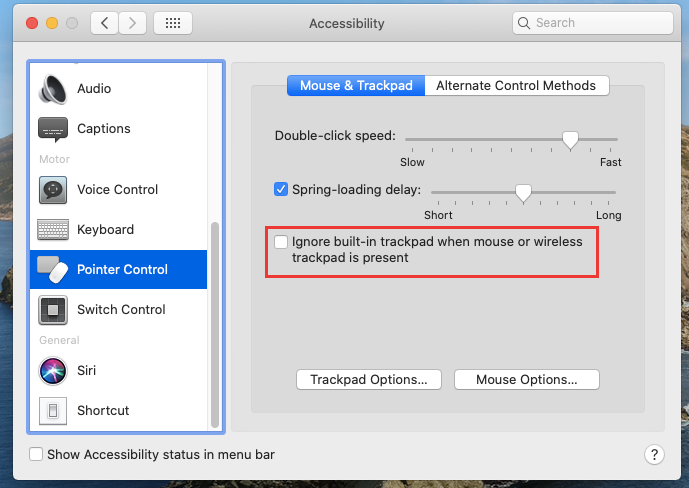
4. Check Marked on the Ignore built-in trackpad.. option
Now you can check your TrackPad to confirm that it is disabled.
If you don’t have a mouse connected to the Mac and want to disable the trackpad,
- Select Alternate Control Methods option
- Check marked on Enable Mouse Keys
- Select Options
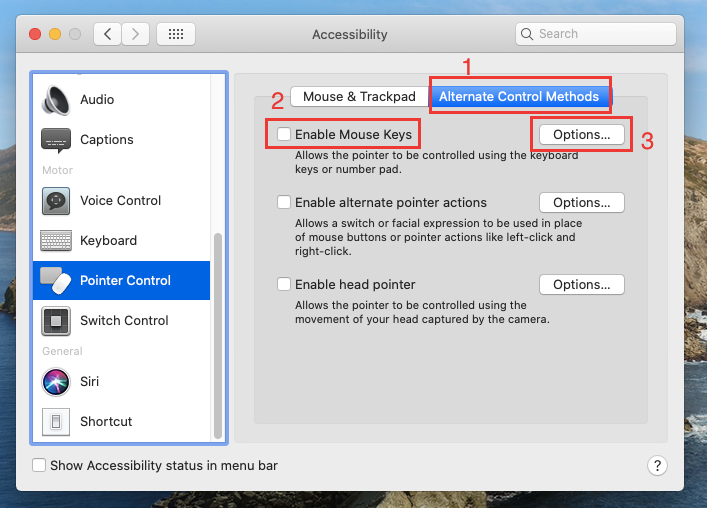
4. Check marked on Ignore built-in trackpad
5. Select Ok
Done!
