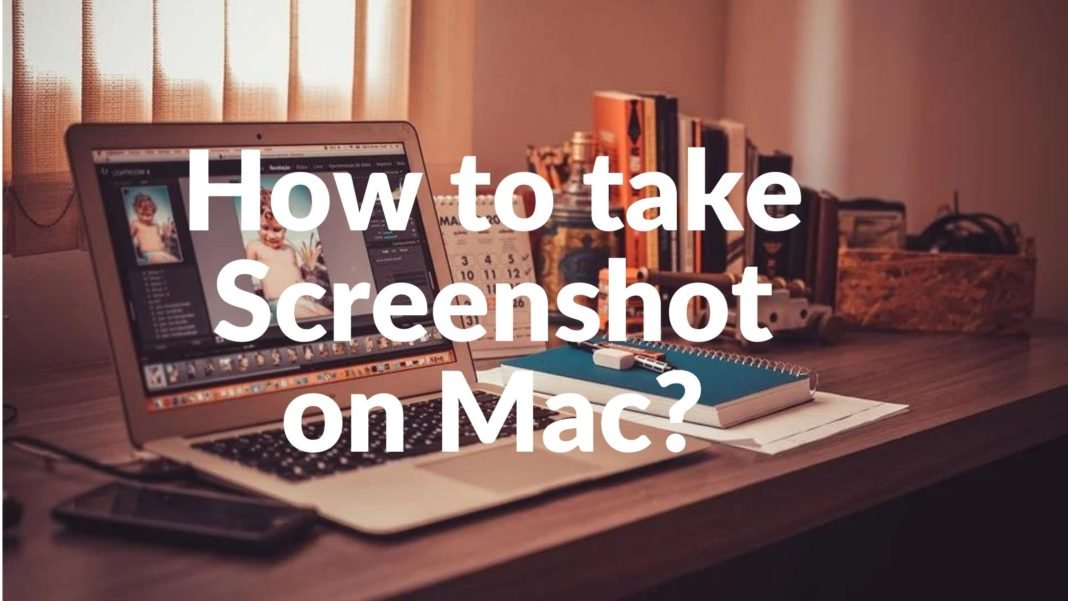There are different ways to take a screenshot on a Macbook or iMac. Understandably, It is much clear if you provide a screenshot also with a question or answer for the reader to understand. How to screenshot on Mac is the main challenge to tackle the situation here.
Below is the easiest and quickest way to take screenshots.
1st solution:
On your Mac keyboard, press and hold Shift, Command, and Number 3 keys together.

Boom! The screenshot has been taken and saved to your Macbook desktop.
Do you like to take a screenshot of a portion of your screen?
Here are the steps; 2nd Solution:
- On your Mac keyboard, press and hold Shift, Command, and Number 4 keys together.

2. You can see a crosshair symbol like this  to select the desired on your screen.
to select the desired on your screen.
3. Now, Click the left mouse button and hold it then move around to see the selected area.
(For your Trackpad, use the left bottom corner of the trackpad as the left mouse key.)

4. Once you select the desired area, you can release the mouse key or trackpad button to take a screenshot.
The screenshot has been taken and saved to your desktop screen.
Do you want to take a screenshot of a single window or a menu only without showing anything else on the screen?
Solution 4:
- On your Mac keyboard, press and hold Shift, Command, Number 4, and Spacebar keys together. Please follow the same order.

2. Now the mouse pointer changes to a camera icon.
3. Move around your cursor to see windows or menus getting selected automatically.
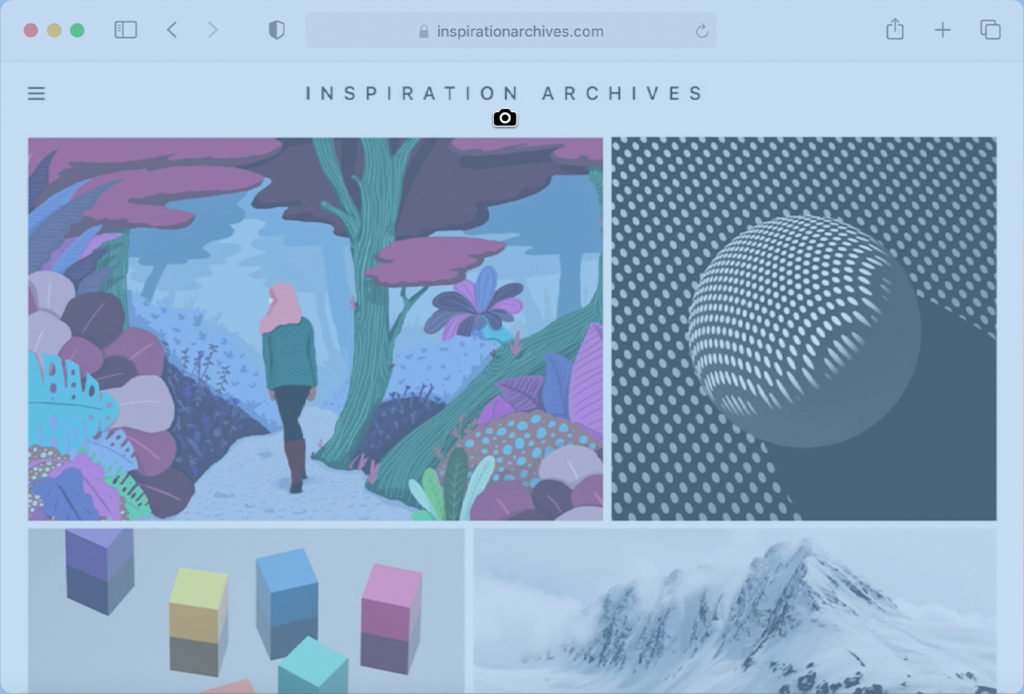
Click or select the window that you would like to capture.
The screenshot has been taken and saved to your desktop screen
Tips:
- The screenshots are always saved with the name: Screen Shot DATE: TIME as default. You can change the name later.
- Whenever you take a screenshot, you can see a thumbnail image for a short span of time, just click on that image to edit the image.
- You can always press on Escape button to exit it from the screenshot menu if you don’t like the position of the screenshot.
Now you learn how to take a screenshot on Mac.