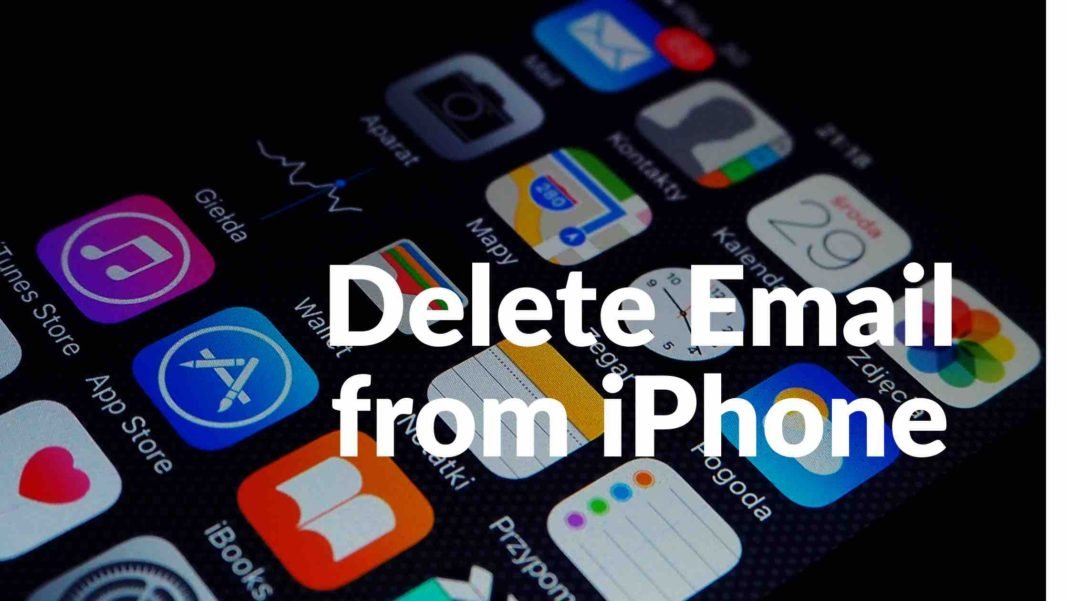Looking to understand How to Delete an Email Account from Your iPhone? Our comprehensive, easy-to-follow guide provides all the details you need, perfect for even a young user! Whether it’s an obsolete email or just a need to declutter your Mail app, deleting an email account from your iPhone has never been simpler. Remember, our step-by-step process only removes the account from your iPhone, not entirely, meaning you can still access your emails from other devices. So, let’s dive into this guide and learn how to remove any unwanted email accounts from your iPhone today.
Step 1: Find Your Settings Icon
First, look at your iPhone’s home screen. You should see a lot of little squares, we call them icons. Find the one that says “Settings”. It looks like a gear or a wheel. Tap on it.
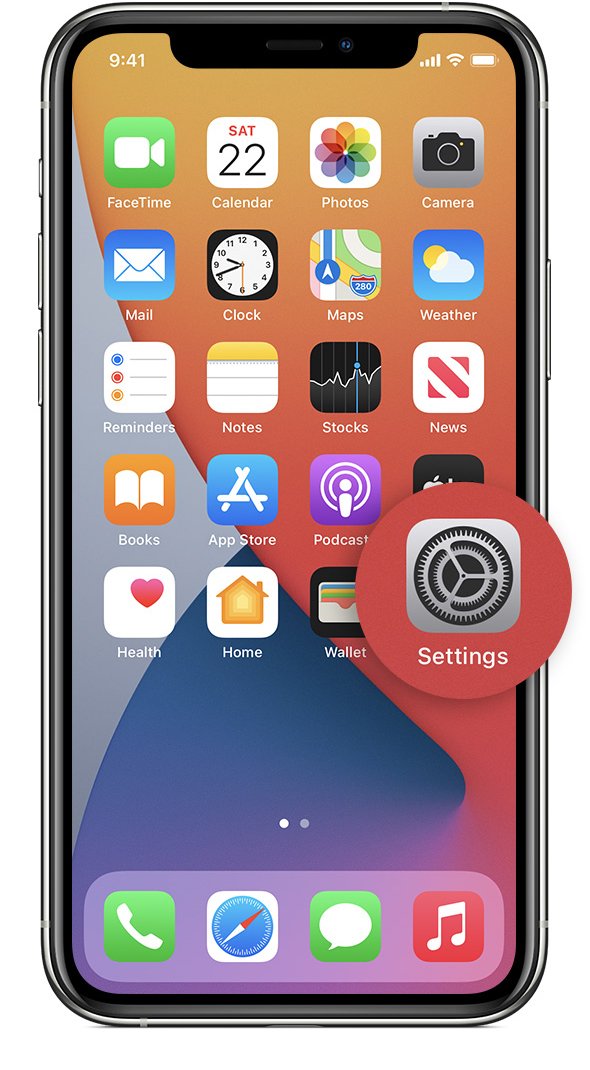
Step 2: Go to Mail
Once you’re in Settings, you’ll see a list with a lot of options. Scroll down until you find the option that says “Mail”. It has a blue icon that looks like an envelope. Tap on it.
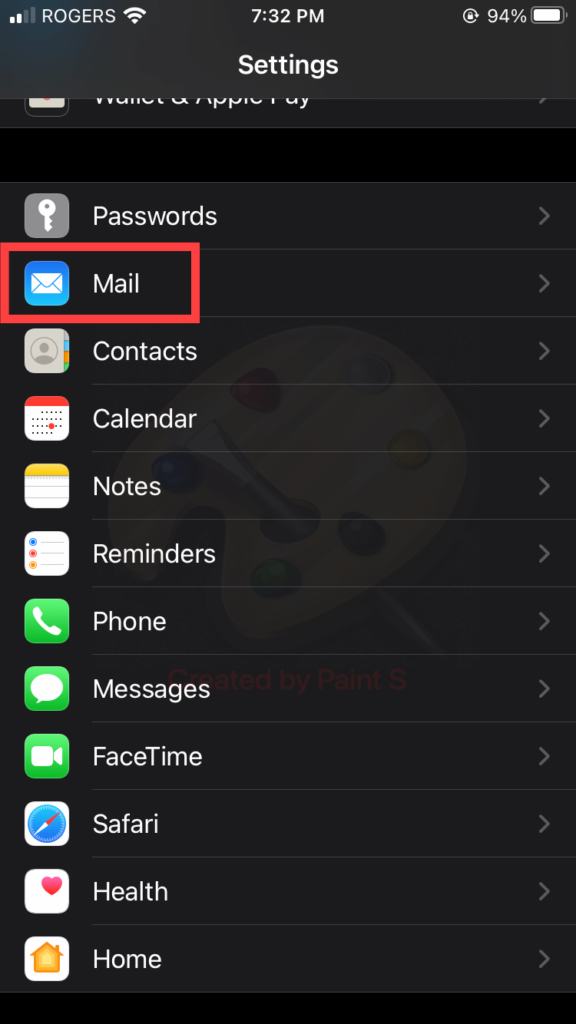
Step 3: Choose Your Email Account
After you tap on “Mail”, another list will show up. Here, find the option that says “Accounts”. Tap on it. Now you’ll see a list of all the email accounts that you have set up on your iPhone.

Step 4: Select the Email Account to Delete
In the “Accounts” section, find the email account that you want to delete. Maybe it’s your school email or an old email you don’t use anymore. When you find it, tap on it.

Step 4: Select the Email Account to Delete
In the “Accounts” section, find the email account that you want to delete. Maybe it’s your school email or an old email you don’t use anymore. When you find it, tap on Delete account to delete it.
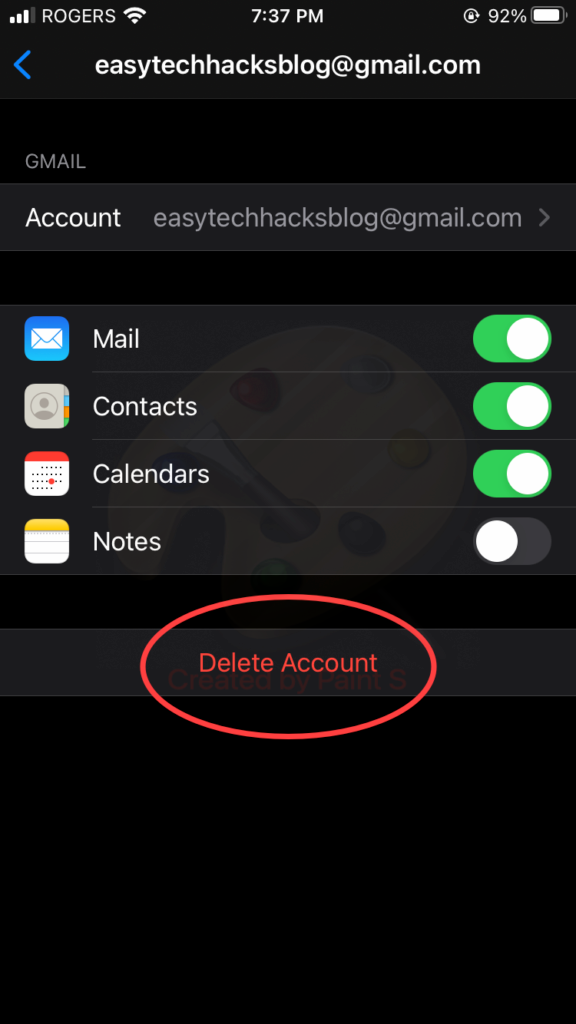
Step 5: Delete the Account
Now, you’ll see some information about the email account you selected. At the bottom, you will find a red option that says “Delete from My iPhone“. Tap on it. Your iPhone might ask you if you’re sure about this because this action cannot be undone. If you’re sure, go ahead and tap “Delete from My iPhone” again.

That’s a wrap on our easy guide to deleting an email account from your iPhone. No more confusion or cluttered Mail app. Remember, it’s okay to ask for help if you’re unsure about something. Happy organizing and keep exploring your iPhone’s features to make the most of your device.
Check out this Apple article related to the same.
Related posts:
How to add email to iPhone (All models)?